Manage Zoom cloud recordings
Meeting hosts can save recordings either to the Zoom Cloud or locally, to their own computers. As a campus, we have limited storage capacity for cloud recordings so we have implemented a 365 retention policy* and we recommend that all users delete any cloud recordings they no longer need to help make sure that we do not unexpectedly hit capacity during the quarter.
Due to unprecedented use of Zoom Cloud, we are strongly recommending all recordings which are no longer needed be immediately downloaded and then deleted from Zoom Cloud. This is essential for the campus to continue a 365 day retention policy.
To retain recordings for longer than 365 days, meeting hosts can download their cloud recording files and then upload/store them elsewhere, such as in UCI YuJa (where recordings are currently retained indefinitely and Canvas integration is available to streamline embedding recordings directly within UCI Canvas course space content). Large course instructors who used webinars scheduled on their behalf and need access to past recording, please email techprep@uci.edu for assistance.
* The 365 day retention policy has been paused for Spring 2020 and Summer 2020 recordings until September 10th, 2021, to provide additional time to manage those recordings. Recordings older than 365 days will be permanently deleted beginning September 10th and the 365 day retention period will be applied going forward. Fall 2021 instructors who wish to use any recordings made prior to December 2020 should move those recordings to YuJa or another hosting option; otherwise, last year’s recordings may be deleted before or during Fall instruction. Periodic zotmail messages will be sent with additional reminders and recommendations.
Delete and move recordings
- Visit https://uci.zoom.us/
- Sign in with your UCInetID and password
- Click on Recordings on the left side of the page
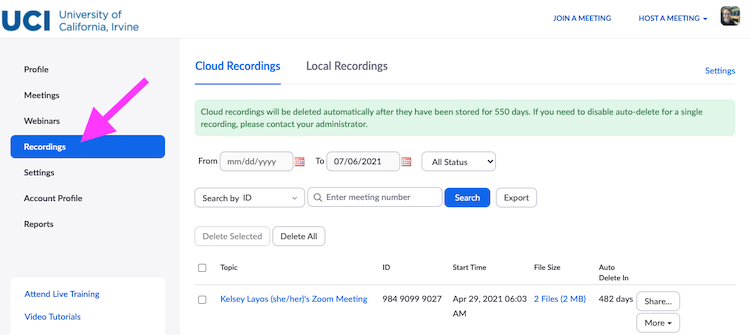
Note: The UCI Zoom web portal will only show cloud recordings. Local recordings are stored on your own computer and cannot be managed through the web. - Select those you no longer need and press Delete Selected
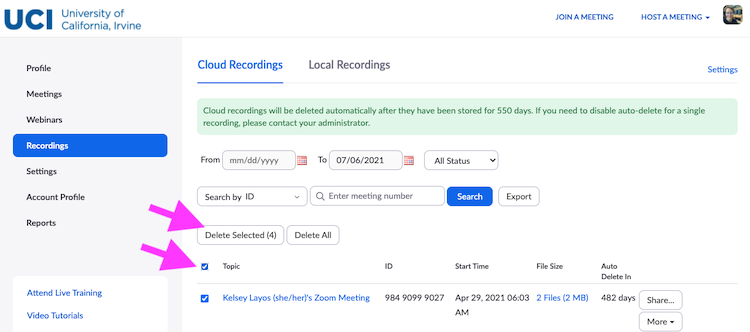
- Open Trash in the upper-right
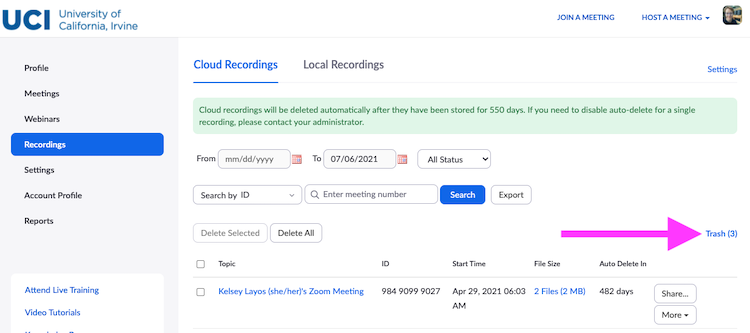
- Press Empty Trash and confirm to permanently remove the copies of your recordings stored in the Zoom cloud
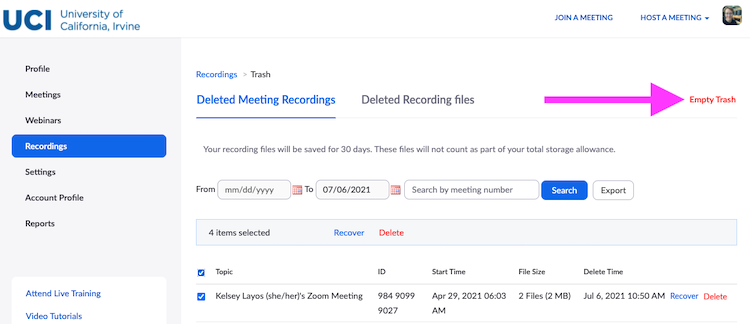
- Return to your recording list, locate a recording you need to keep for future use, press More, then press Download
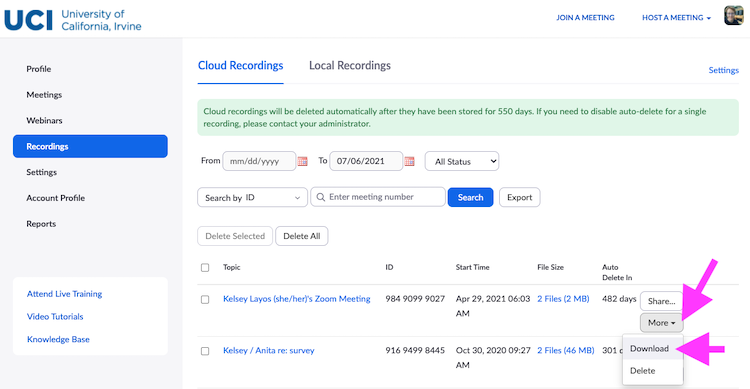
Recordings must be downloaded one at a time; for UCI Staff, Faculty, or TAs who need to retrieve and move more than 15 recordings at one time and would like assistance, please complete this Google form: https://forms.gle/ouYoLZTM7qheejeC9 - Visit https://uci.yuja.com/ where you can drag-and-drop recordings to upload (also see: YuJa upload instructions and YuJa sharing options/instructions)
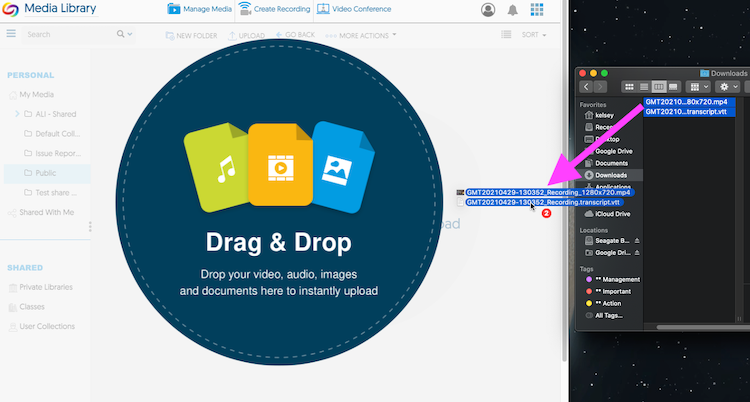
Note: Transcript / closed captions from Zoom will no longer be automatically associated with the recording. YuJa will generate new machine captions from the uploaded video.